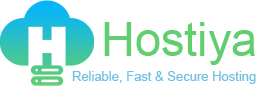If you’re ready to take your website to the next level, VPS hosting (Virtual Private Server) is a great choice. It offers more power, control, and scalability than shared hosting, without the cost of dedicated hosting. This article provides step-by-step tutorials and insights into getting started with VPS hosting, setting up your server, and optimizing its performance.
What is VPS Hosting?
VPS hosting is a type of web hosting where a single physical server is divided into multiple virtual servers. Each VPS operates independently, with dedicated resources like CPU, RAM, and storage. This setup ensures better performance, security, and control compared to shared hosting.
Step 1: Choosing the Right VPS Hosting Plan
Before setting up your VPS, you need to select a plan that matches your needs. Consider the following:
- CPU and RAM: Higher specs are better for resource-intensive websites or applications.
- Storage Type: SSD storage offers faster performance compared to HDD.
- Bandwidth: Ensure it supports your website’s traffic needs.
- Managed vs. Unmanaged VPS:
- Managed VPS: The hosting provider handles server setup, maintenance, and updates.
- Unmanaged VPS: You’re responsible for all server management tasks.
Tip: Beginners should opt for a managed VPS for hassle-free setup and operation.
Step 2: Setting Up Your VPS Hosting
Once you’ve purchased a VPS hosting plan, follow these steps to set it up:
1. Access Your VPS
- Log in to your hosting provider’s control panel.
- Locate your VPS dashboard and access your server using SSH (Secure Shell) with the provided IP address, username, and password.
2. Update the Server
Before installing anything, update your server’s operating system (e.g., Ubuntu, CentOS, Debian) to ensure it has the latest security patches.
3. Set Up a Firewall
Secure your VPS by setting up a firewall like ufw (Uncomplicated Firewall) to block unauthorized access.
4. Install a Control Panel (Optional)
Control panels like cPanel, Plesk, or Webmin make server management easier by providing a graphical interface.
Step 3: Hosting a Website on VPS
To host your website on a VPS, follow these steps:
1. Install a Web Server
Choose and install a web server:
- Apache: Popular and widely supported.
- Nginx: Known for its performance and scalability.
2. Configure Your Domain
Point your domain to your VPS by updating the domain’s DNS settings:
- Set an A record to your VPS IP address.
- Wait for the DNS changes to propagate (usually a few hours).
3. Upload Website Files
Use FTP/SFTP clients like FileZilla to upload your website files to the server’s root directory (e.g., /var/www/html).
4. Test Your Website
Visit your domain in a browser to ensure your website is live and functional.
Step 4: Optimizing Your VPS
1. Enable HTTPS
Secure your website with an SSL certificate:
2. Monitor Performance
Use tools like htop or Glances to monitor CPU, RAM, and disk usage.
3. Set Up Automatic Backups
Schedule regular backups to avoid data loss in case of server issues.
Step 5: Scaling Your VPS
One of the biggest advantages of VPS hosting is scalability. If your website traffic increases, you can easily upgrade your VPS resources through your hosting provider’s dashboard.
Common VPS Hosting Use Cases
VPS hosting is versatile and ideal for:
- Hosting e-commerce websites.
- Running resource-intensive applications.
- Hosting multiple websites.
- Creating development and testing environments.
- Hosting game servers or chat applications.
Why Choose VPS Hosting?
- Better Performance: Dedicated resources ensure faster load times.
- Enhanced Security: Isolated environments reduce vulnerabilities.
- Root Access: Full control over server configurations.
- Scalability: Upgrade resources as needed.
Conclusion
VPS hosting bridges the gap between shared and dedicated hosting, offering the perfect balance of performance, control, and affordability. By following the tutorials above, you’ll be well-equipped to set up and manage your VPS hosting effectively.
Need help choosing a VPS plan or setting it up? Check out our affordable VPS hosting solutions and start growing your online presence today!